Part 2. Review of Severe Photo Privacy Case
Part 3. How to Fast Find Hidden Photo Metadata?
Part 4. How to Strip Specified Photo Metadata in Photos?
Part 5. How to Strip All Photo Data In the Fastest Way?
Photo Metadata contains crucial information, like our GPS coordinate, photo the date and time, and etc. Sharing photos online without stripping photo metadata like these, will bring something unpredictable, even harmful. Photo privacy should be taken seriously. Photo watermark software provides some ways to safeguard photo info.
Keri Pendleton was burglarized by her Facebook follower. The thief used her Facebook photo metadata to locate her house and detect her leaving for a vacation. The thief commits a crime of stealing $10,000 electronic equipment, while Keri was not in.
You may wonder how does it happen. Well, it’s quite easy. By analyzing the photos which Keri shot with iPhone and shared in Facebook, the thief can get photo date and time as well as photo GPS info. With these photo information, he can predict exactly where and when Keri is at the moment. The hidden photo gps coordinates in Keri earlier photos, also helps the thief to find her house. That means photo data in Keri Facebook tells the thief everything.
Here are the photo data which you should be careful to weigh before leaking out:
1. Photo GPS coordinates information. Too easy to find where you are.
2. Personal information, e.g. your name. To find out who you are.
3. Photo date and time. To know when and where you are doing things.
With all these information, cunning figure can even depict your previous life and predict what you will do in the next days or weeks.
We never wish the similar case happens to us. And we hope to hide these sensitive photo privacy for security. Simply by stripping photo privacy without any extra edits, we can easily achieve this goal.
To strip hidden photo info, we need first to read these photo metadata. The simplest way to read these info is to transfer your Android photos or iPhone images or Samsung photographs to a window PC. And right-click the photo. Find “Properties”>”Details”. Photo Metadata will show as follow.
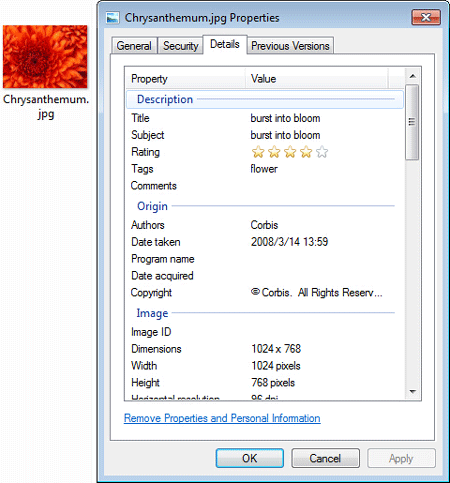
Check photo information in Windows
But in this way, you can’t see all photo information as some photo data is hidden. There is no way to read other items created by a third-device (camera, smartphone) or a third-application in “Properties”.
In order to read these items, we shall turn to a batch EXIF editor - Watermark Software, which supports reading these items automatically. Download, install and launch the software before any moves.
1.Load the photos into the software.
2.Click “!EXIF” button to see EXIF info in current photo. Scroll up and down the side bar in “Edit EXIF” window to see all photo data in this photo.
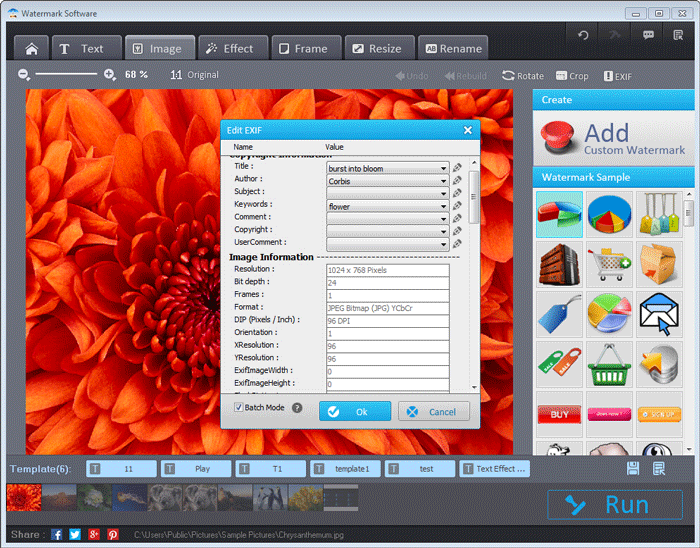
View photo metadata in Watermark Software
After checking all photo data, we will want some photo information to be deleted. With batch watermark, it can be easily done. Simply find the sensitive photo info, e.g. photo GPS. Click it and choose ”Click to input” and keystroke “Blanket”. Checked “Batch Mode” and click “Ok”. At last, “Run” to go into third phrase.
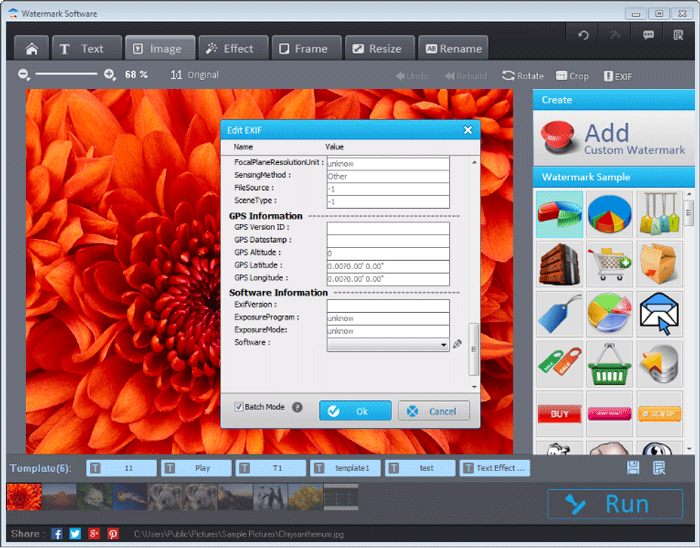
Strip photo GPS coordinates
In the last step, drag the “Quality” bar to “100” and select “JPEG Bitmap(*.jpg)” as “Output Format”. Click “Run” to get the images without sensitive photo privacy.
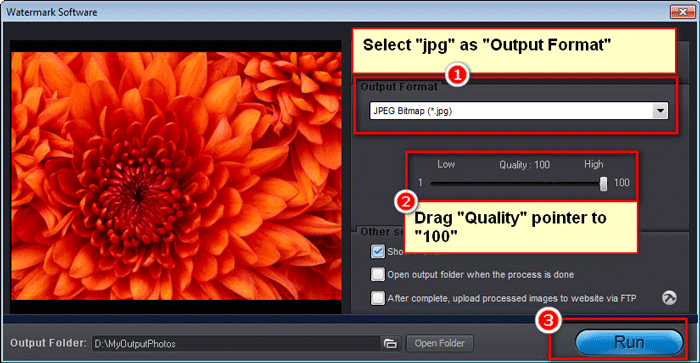
Run to finish stripping photo metadata
If you want to remove all photo information, we suggest you to convert photos to PNG files. PNG photo are genuine with no quality lost. Plus, photo info has no place to store in PNG files. Which makes outputting photos as PNG the fastest solution.
In photo watermark, you select “png” as “Output Format”, then run watermark creator to get photos with no photo privacy.
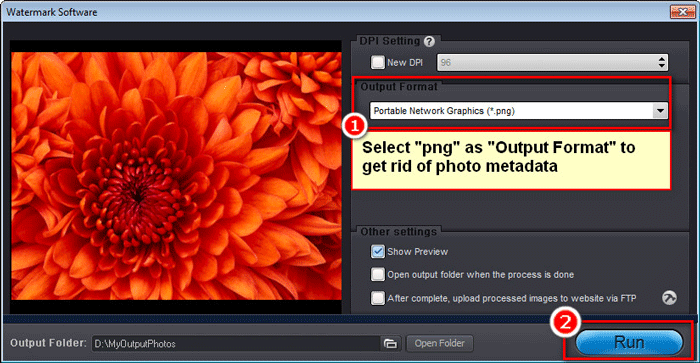
Output photos as PNG and strip photo metadata
After photo being scrubbed, we feel safe to share them anywhere. No photo privacy leaks, no harm happens to us.