To adjust color well, saying generating a blue color image or red color image, isn’t foolproof. Using default Windows photo converter like Windows Paint to balance color will cost substantial time and efforts. To simplify toning pictures, we will be using an advanced way to convert photo color and operating a simpler photo software.
Applying different weighting of the colors will result in totally different photos. And that’s what color conversion does, enfusing visual shocks by the means of changing color. For example, when converting gray scale of a photo, you usually get a Black and White image as the consequence. The same is applying blue hue and in return, you see a blue color image. So does making a red color image. The tone of color determines photo spirits. The below content teaches how to change photo color and build your own image spirit. And a batch watermark software will be used in between.
Blue photos, like a piece of soft music, sometimes make us calm down, sometimes feel a bit sad. It’s in demand to tone images into blue.
A blue color image can be easily made by the following steps:
1. Load any photos into the filter editor.
2. Find [Frame] > [Color], and find the blue frame.
3. [Run] to output all blue tone photos.
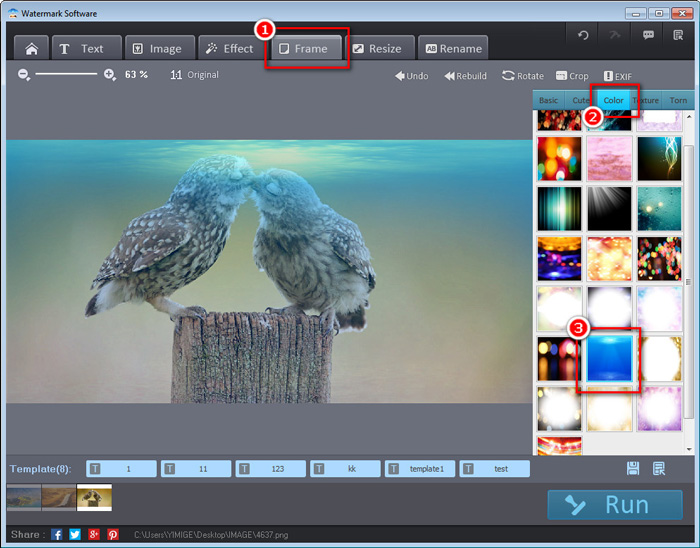
Adjust photo tones to blue
When you match and adjust colors to red, the final tone pictures feel warmer and more enthusiastic. Keep up with below steps to convert red color image.
1. Load normal photos into the same watermark remover.
2. Use [Effect] > [Special Effects] > [WarmColours], and drag the point bar to the maximal.
3. Output the red color images.
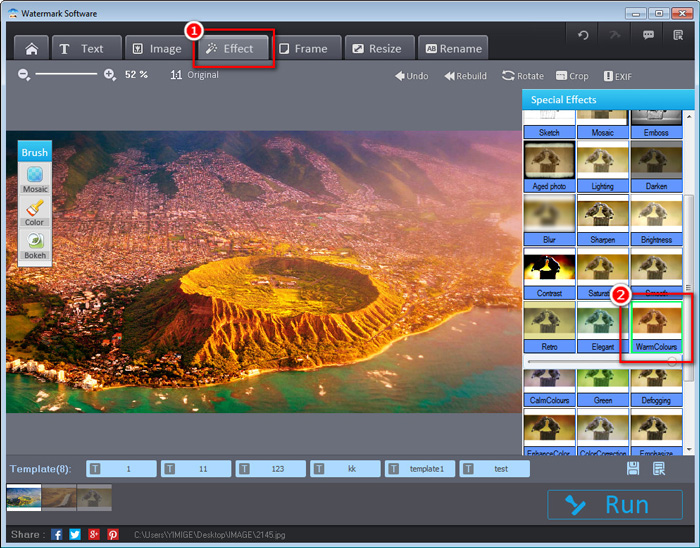
To make red color image
To balance color well in grayscaling can create a decent black and white photo. With mere two color hues, the photo feels different and tasteful.
Here is how we tone pictures to gray:
1. Add nature photo or other image to the picture protector.
2. Click [Effect] > [Color] > [Ok] in serial to grayscale this photo.
3. Run to print the black and white photo.
Alert: This method only applies for adjusting color to grayscale with a single photo. While if you want to convert gray scale based on a bunch of photos, you will need to click [Color] and [Ok] on other photos as well. Or you can click [B/W] in [Special Effects] to color all images with pure B&W effect once and for all.
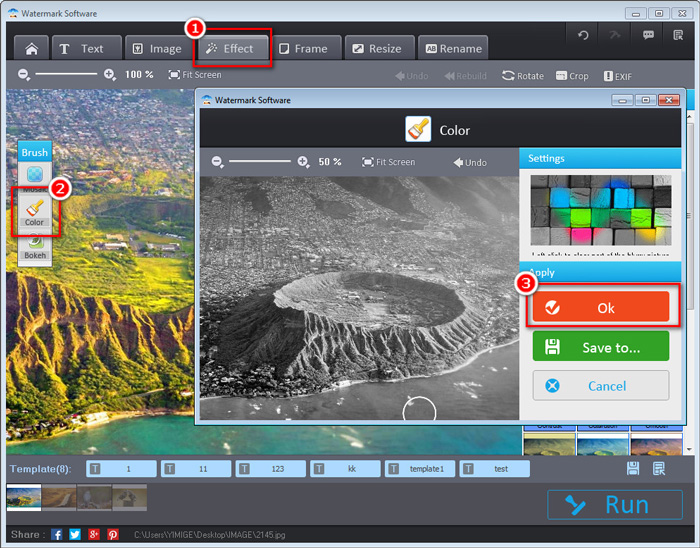
Adjust color to grayscale
Isn’t this batch exif editor great? Simple steps allow you to match tone of color til satisfied. Comparing to other mainstream color conversion tools, this one beats them all for faster performances and easier operations.