Every year, most of families and podcasters would like to make a collection of videos to memorize their funny, awkward and precious moments happened around them. And upload and share these homemade videos on sharing websites so that their friends can learn more about their latest status. However, it could bother you a lot that your original videos shared on the Internet might be misused by others without your consent. So it is important to brand your video, claiming the original author of videos made you own. Among plenty of video protecting solution, to watermark your videos is the most efficient way to prevent your videos from potential thefts. However, before you learn how to watermark videos you have, you need a powerful video watermark program to help you to do that.
Video Watermark Pro focuses on protecting videos’ copyright, which allows you to insert text, image like your company’s logo and even shape watermark to videos. It is an extremely easy way to stamp a personalized identification mark on the visual material. With Video Watermark Pro, there is no need for you to apply other software to convert video format you watermarked to the format sharing websites required.
This video watermark software is also a powerful video converter. It well supports converting popular video files to the video formats like AVI, MPG, MKV, MP4, WMV, and FLV. You can simply convert video format to the format you like with ultrafast speed and stable performance. It enables user to watermark and convert video directly to the FLV format, which is acceptable format by most sharing websites.
Run Video Watermark Software, the following interface will pop up.
Click ”+” to import the source video you would like to watermark and convert.
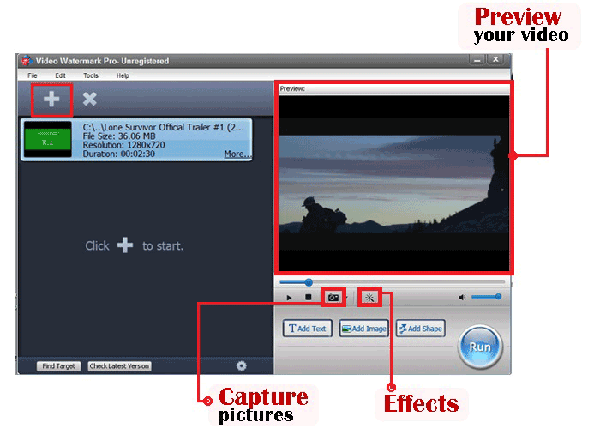
Add text, image and shape watermark as you wish by clicking “Add Text”/”Add Image”/”Add Shape”.
①At first, click “Add” button to create a text layer where you can edit your t1ext watermark.
②Type some words/symbols you want in the textbox and then jump to Font Setting Interface to edit more about font by clicking “Font” button.
③Adjust other settings such as Opacity, Rotate. Specify “General”/”Title”. Adjust position of watermark over the photo.
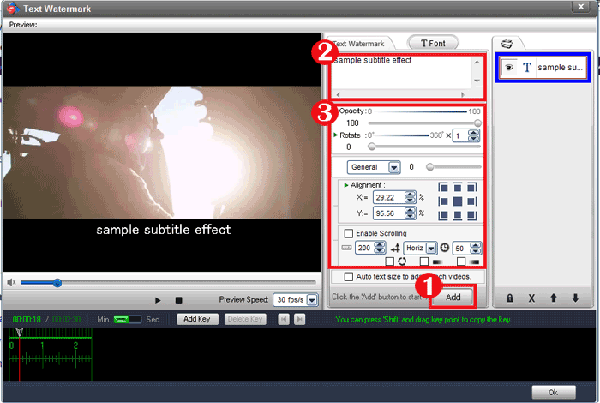
Click “OK”, you will return to the main interface and then click “Run” button to jump to output interface.
① Specify output folder and output format. There are a wide range of video formats provided for you, including AVI, MPEG, MP4, WMV, MKV, MOV, RM, 3GP, FLV, SWF, etc.
② Click “Run” button to start watermarking video and converting video format.
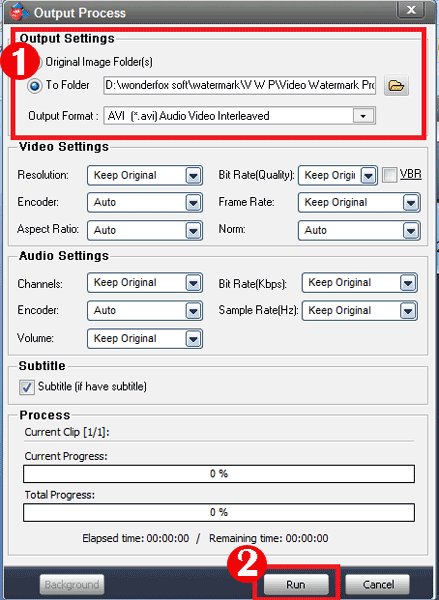
Tips: If you only want to convert video format without adding any watermark, please click “OK” when the window pop up as the picture show below. And then you will go to the output interface directly.
Still have trouble? Please Contact Us >>
Watermark Software (photo edition) : The top one watermark software provide professional image protection solutions for your online photos. 1 Minute watermark 500 photos, support all image formats and animated GIF.
Watermark Software (photo edition) : The top one watermark software provide professional image protection solutions for your online photos. 1 Minute watermark 500 photos, support all image formats and animated GIF.
How to watermark photo - put image or text watermark into your photo
How to crop pictures in a better way
How to put watermark on photo - to protect online or sharing photos safety.
How to rename photos - in batch for better organization
How to watermark video - and convert video format in one solution
Watermark Software (photo edition) : This watermark tool provides professional image protecting solution for your online photos. The exclusive image processing technology lets you able to watermarking 500 photos within 1 minute.