Load your photos to Watermark Software
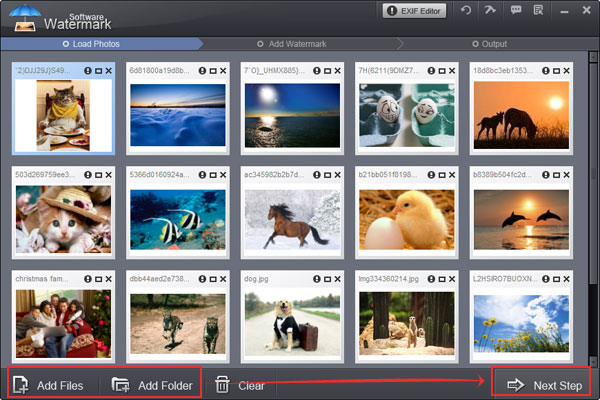
Step1. Click "Next Step" to editing interface, then click "Image" to add and edit image watermark.
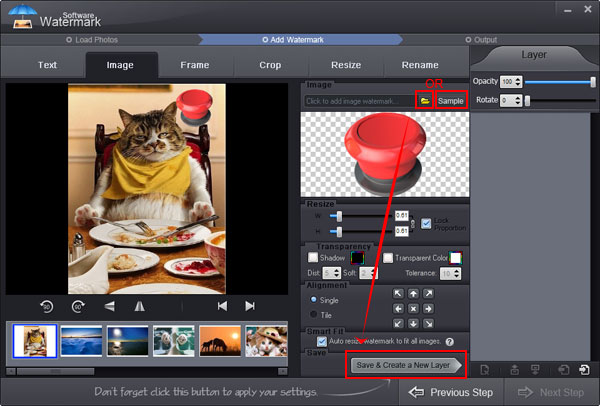
Step2. Click "Sample" button to select free watermark materials provided.
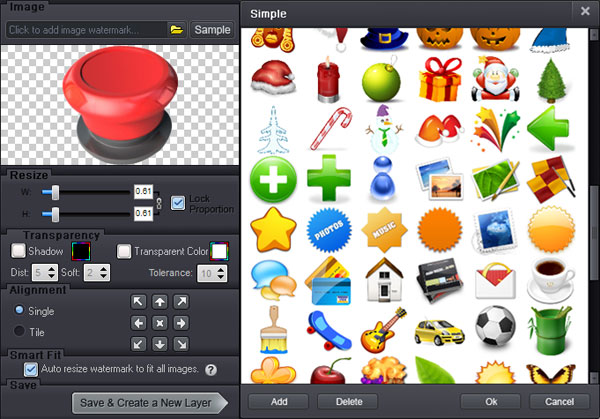
Click yellow "Folder" button to sleect new image from your harddisk.
Step3. Here you can modify your image watermark easily. Adjust aspect ratio of image watermark(Default: W=1, H=1), tick lock box to bind width and height.
Step4. You can adjust Opacity for your need (0-100).
Step5.You can adjust rotate for your need (0-360).
Step6. You can choose "Single" or "Tile" to specify the way to place your watermark. Single: place one text on images. Tile: repeat text watermark on images. (Tile is a strong protect copyright mode.)
Step7. Alignment setting: quickly control watermark's position on images.
Previous: How to add text watermark?
Next: How to add more watermark?
Watermark Software Tips
Use picture watermark to protect picture
Use text watermark protect your photo
A great watermark creator, create watermark to your photos
Choose a proper watermarking software
Create watermark to photos protect copyright is very popular
Protect image copyright when you upload photo on internet
Choose a photo watermark software for picture protection
Use photo watermark protect photos
Watermark image to protect your photo copyright
Add Watermark Graphics to Photos
Add image watermark for your photo
Watermark picture with image, text and logo
Batch watermark photos to save your time
The digital watermarking also as simply watermarking
Convert video to GIF image format
Watermark your photos to protect your photo's copyright
How to Add Text to GIF in an Easier Way
Discourage theft images add copyright watermark in images
We add watermark means put watermark info into photos
A lot of people are learning how to watermark photos
Make photo web more attractive by insert watermark to them
Do you want to make watermark for your photos
Image protection becomes more and more important
Other Tips